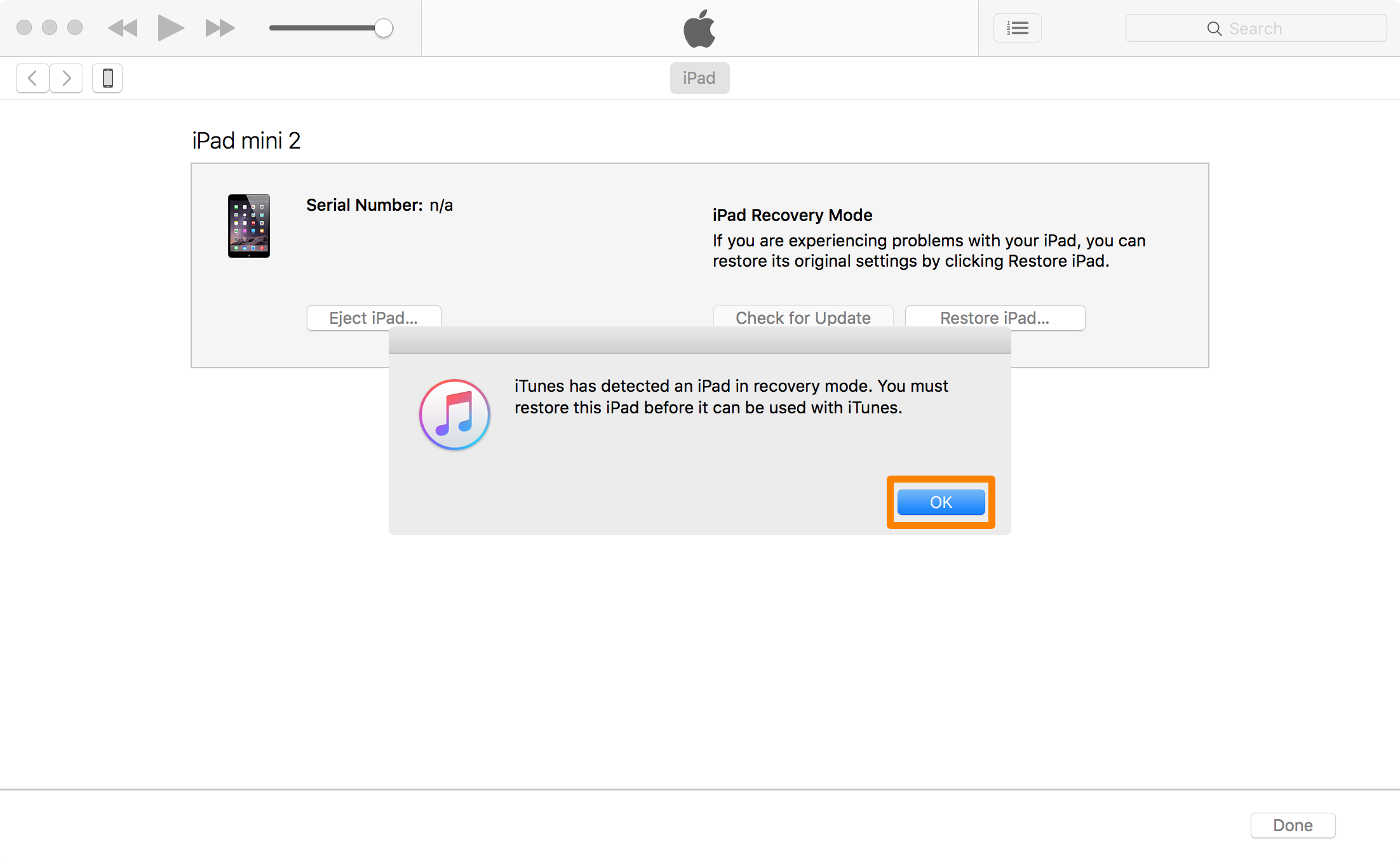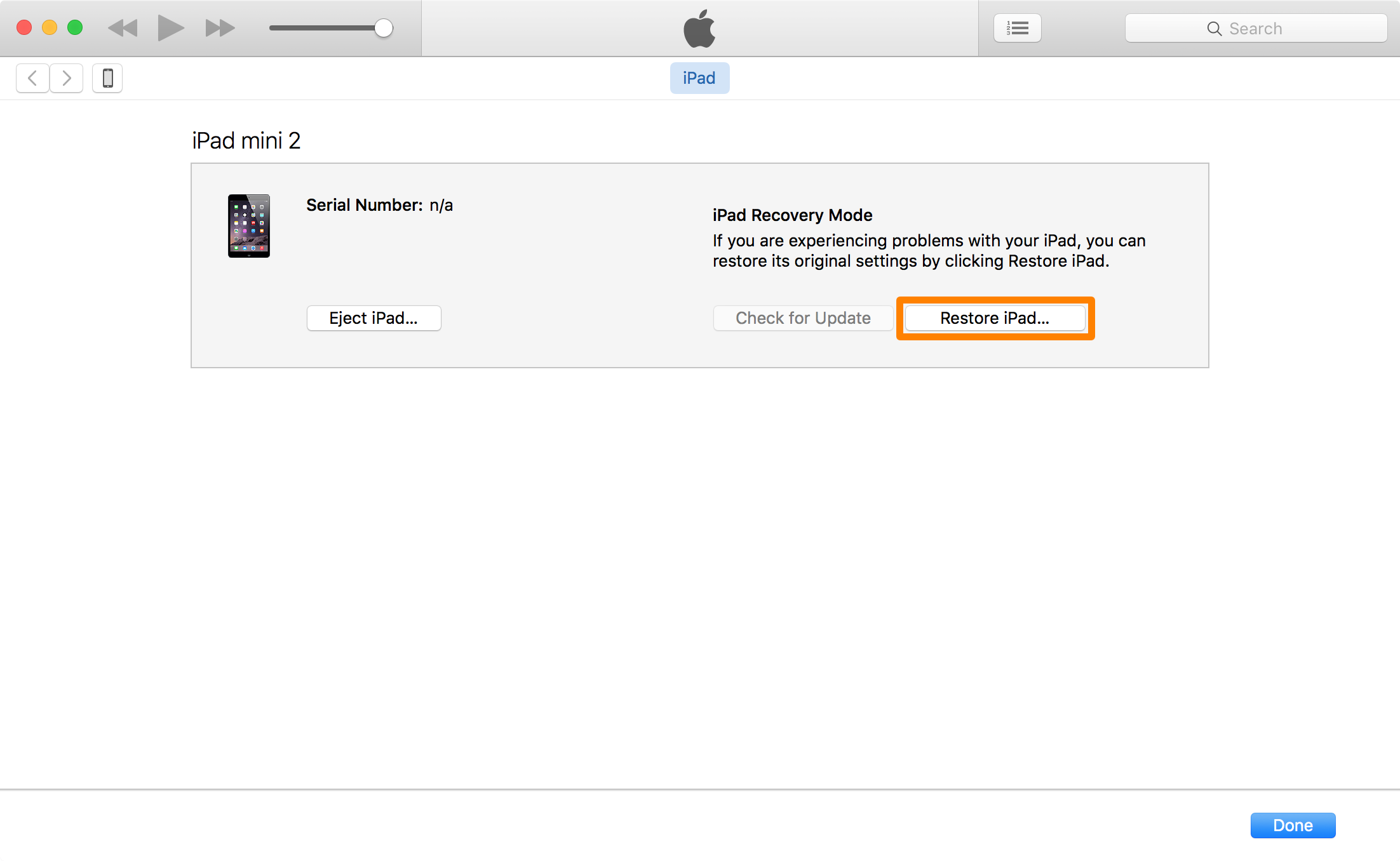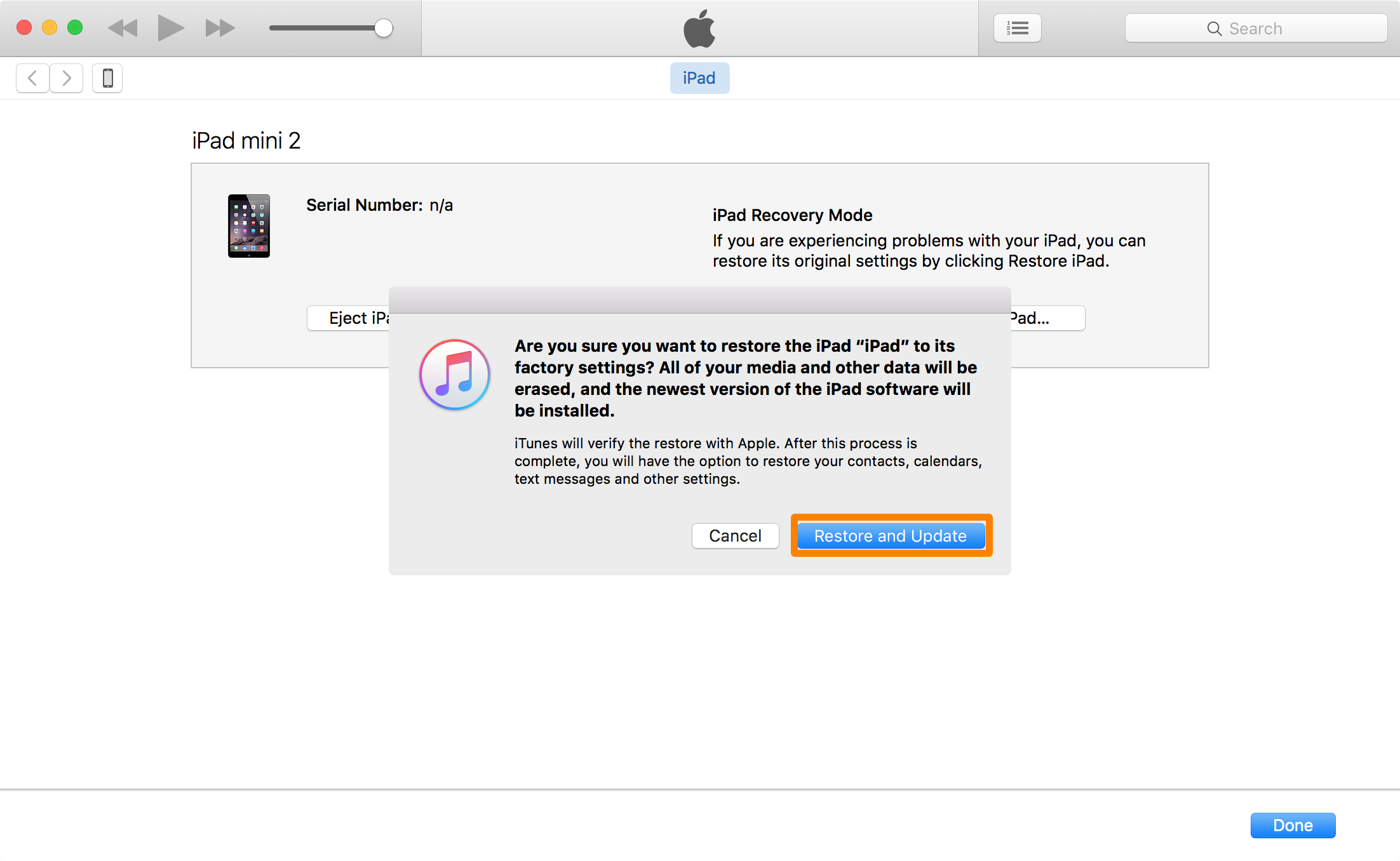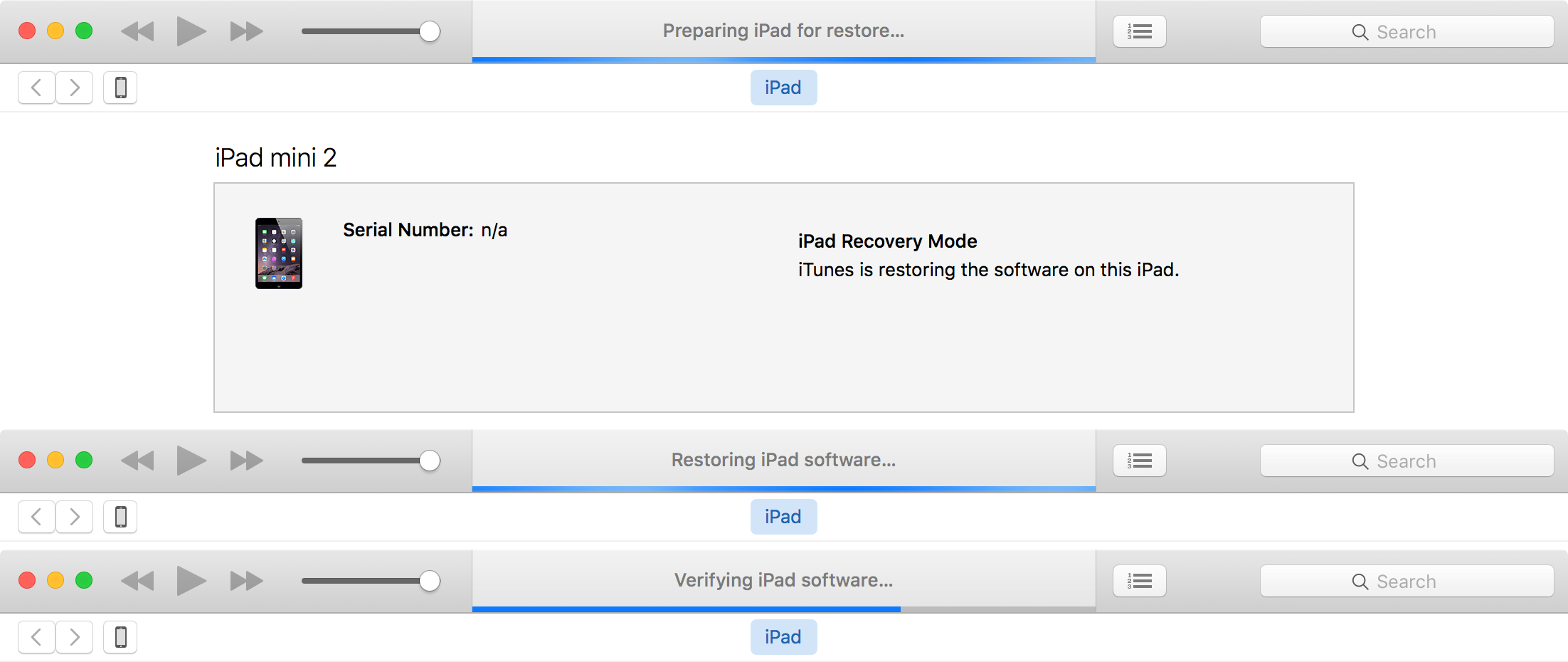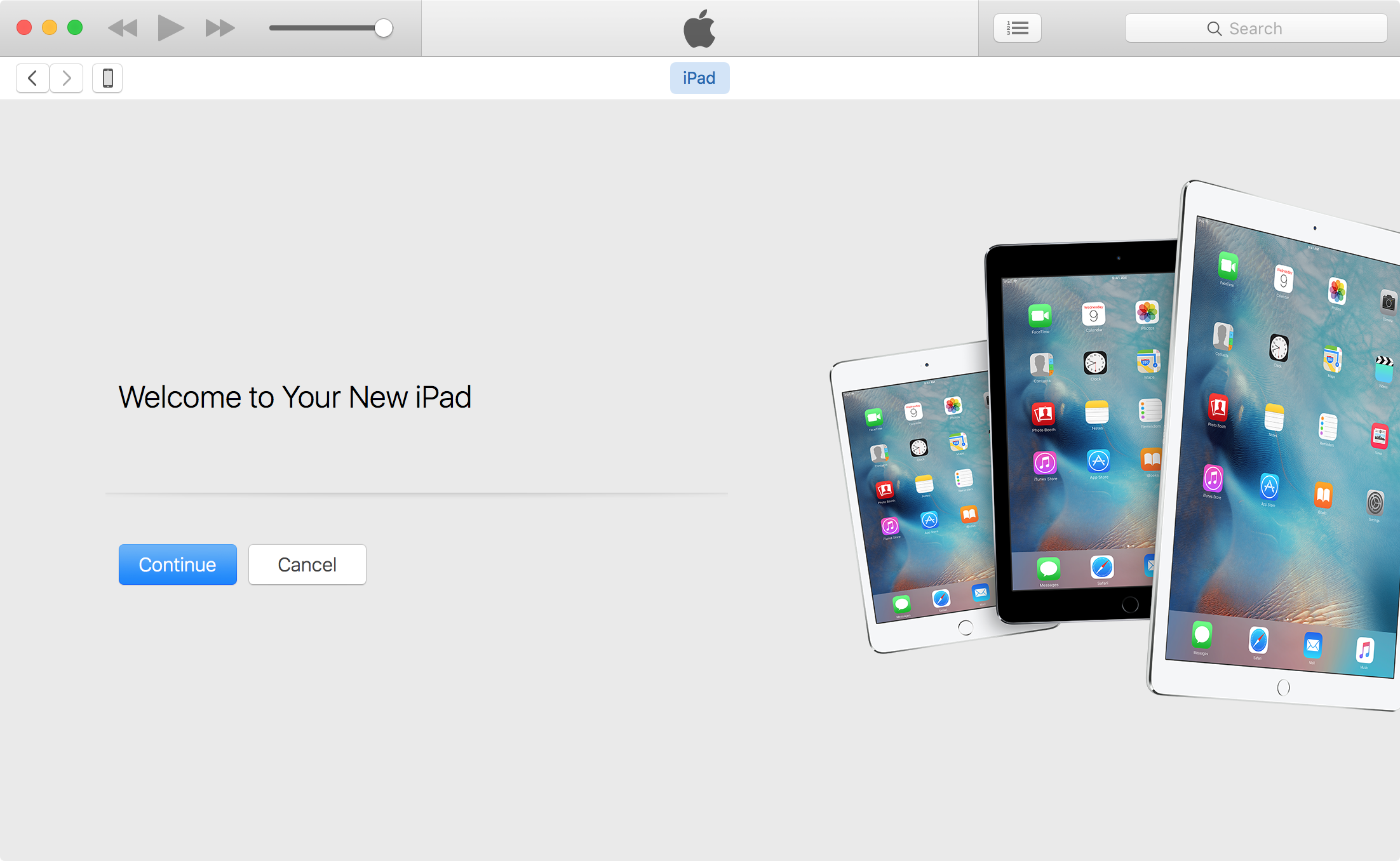Recently, there have been releases/announcements of the iPhone 7, iPhone 7 Plus, Galaxy Note 7, Galaxy S7/S7 Edge, Google Pixel, LG G5, HTC One (M9), and many other phones. Each release of a phone is like a single Mentos being dropped into a 2-liter of Coke -- a new explosion of debate that overwhelms the social network about who has the "best" phone. Android! No, iOS! Galaxy S7! No, iPhone 7! The debate goes on and on.
Before I get into the nitty-gritty, I want to say this. I am not an "Apple hater", and never have been. I currently own an Android phone (a Galaxy S7 Edge), I have a Windows based desktop at both work and home, I own a Macbook Pro, a Windows laptop, and I have an iPad Pro at work. I prefer to "coexist" when it comes to all the operating systems and devices out there, and I use what fits my needs as everyone should. So, before any iFans come in here looking to heckle this article, please don't. I love my Macbook Pro and the iPad I use at work. I just believe that an Android phone is better than an iPhone, and I'll state my reasons why.
*deep breath* Okay, that's done. Now, the reason why I am writing this article is because of some of the articles I have seen shared around the social media sites. For example, an article titled
5 reasons iPhone still beats Android on
The Daily Dot. Perhaps you've read it already because it was shared over 273,000 times a couple years ago when I first wrote this article.
I personally believe the 5 reasons listed in the article as to why the iPhone still beats Android are pathetic at best, and don't focus on hardware at all which is, well, extremely important considering your entire phone IS hardware without taking into account what software is running on the phone. The article's 5 reasons focus on consistency, the Apple App Store, malware in the marketplace, "crapware", and home base. You can read more details about each reason in the article. All the reasons are software based or have to deal with items pertaining to how Apple does things. Not convincing at all.
Now, my turn to tell you why an Android phone is better than an iPhone:
1. Choices, choices, and more choices...
When you choose an Android phone, you have what seems like an endless amount of choices for phones. Do you want a phone that does what phones do along with taking extremely good pictures? Buy a phone whose main focus is the camera. Do you want a rugged phone that could withstand being dropped many times? Do you want a phone that has a Quad HD screen rather than the 720-1080p screen? Do you want a phone with a smaller or bigger form factor? Android phones cover all this plus so much more. That's the beauty of Android phones -- you can get the one that fits you.
With an iPhone, well, it's just an iPhone. Whatever it has in it is what you get. Sure you might get 2 or 3 options for a smaller or bigger phone that have slightly different hardware but that's it. The camera, screen, internal hardware, etc. is going to be the same on a model to model basis. For example, you can't buy an iPhone that has a high megapixel camera like Android users can with the Sony Xperia Z5.
2. Customization
My favorite part about Android phones -- customization. If you enjoy being able to customize your phone, then Android is the way to go. Don't like the standard keyboard that Android comes with? Easy! Just download a third-party keyboard app that replaces the stock one. Don't like the entire launcher that runs your phone? Download a new launcher. Want to make your phone have a layout exactly like a Windows phone? Yep, you can do that, too.
Where has this been with iOS? Well, Apple likes to keep things simple and user-friendly which is fine. Why then, with the release of iOS 8, did they copy many things that Android has had for a long time now? Predictive text on your messages, a health app, third-party keyboards, Swype texting, cloud storage for all your photos, widgets, and more. Android (thanks to Google) had all of these features long before iOS 8. After all, "imitation is the sincerest form of flattery". It's safe to say that the majority of the latest and greatest software features can be found with Android and Apple is now behind. Android wins.
3. Hardware
I believe that the hardware category really solidifies the debate between Android and Apple. People can argue all day about what software (operating system) is better for this reason or that, but you can't argue blatantly better and faster hardware.
For simplicity's sake, I am only going to focus on two phones for this category: the Apple iPhone 7 Plus and the Samsung Galaxy S7 Edge since they are the current flagship phones for both Apple and Samsung. Keep in mind the Galaxy S7 Edge was released in March of 2016, and the iPhone 7 Plus was released in September of 2016 and is therefore 6 months newer.
As you can see from the spec comparison, the Galaxy S7 Edge still is far superior than the iPhone 7 Plus, and the iPhone 7 Plus was released 6 months after the Galaxy S7. The Galaxy S7 has been out for many months now, and the S8 will bring with it even better hardware specs. With specs such as an octa-core processor, more RAM, much more battery capacity, a higher PPI, the phone being more water-resistant, and the capability for wireless and fast charging, it should be a no-brainer that the Galaxy S7 Edge is the clear winner when it comes to hardware.
4. The Google Play™ Store

The Google Play Store is fantastic. It is well laid out, extremely user-friendly, and offers about any type of app that you can think of. They just changed the layout to a very nice UI when you click on an app in the Play Store that you can see with the right-most "Instagram" picture above. It's easy to read, they show the users what they want to see, and it's visually appealing. I have used both the Google Play Store and the Apple App Store quite a bit. They're both very good app stores -- better than Amazon's App Store that's for sure.
That's not where the advantage comes in for Android, however. The advantage here is that submitting an app to the Google Play Store is much easier than going through the Apple App Store. Yes, that is because Apple goes through a tedious process of checking your app that you are submitting to make sure it follows their guidelines. This may prevent malware from being downloaded via an app, but that's not even half of it. Apple will deny your app from getting into the app store if you do something as silly as using their "chevron" symbol incorrectly. Trust me, I've seen it happen. So, no, it's not just about preventing malware... it's about making your app perfect in Apple's eyes.
On the other hand, it is much easier to submit your Android-built app to the Google Play Store. You don't have to go through half the stuff that you have to go through with Apple. This makes your life less stressful, and I like that. How many people do you actually know that have malware on their phone specifically from an app they downloaded from the app store? I don't know anyone. Besides, has common sense just flown out the window in this day and age? The Internet isn't filtered from malware, so do you go to a website that screams "THIS IS A VIRUS!"? No, it's just common sense. If there's an app that says "Hey! This is a virus, you should probably download it so I can hack you", do you download it? No. Just like if you're buying an item online, if you are debating about buying an item, do you buy the item that is rated 4.5/5 stars by 2,000 people or the item that is rated 1.5/5 stars by 700 people? Use common sense people, and bask in the glory of how easy it is to get your newly created Android app into the Google Play Store for everyone to see.
5. Widgets & Multitasking

This somewhat ties in with the Customization section, but Widgets have long been a huge advantage of Android over iOS. With iOS 8, Apple finally just implemented "widgets", but they are pretty limited. You can only add them to your Notification Center. Apple opted not to have widgets available on any of your main home screens to "avoid clutter". Um, what? Having widgets on my Android home screens is one of my favorite things about Android.
Android offers all sorts of widgets that you can put onto your home screens. These widgets might be anything from a custom clock, weather, alarms, direct calls to contacts in your phone, flashlight, email, messages, and so much more. You can arrange these any which way on your home screens and have your home screens be exactly the way you want them.

Multitasking has also been around on Android for a while, and it's extremely easy to use. You simply open up the multitask window and you can drag two apps that you want to have going at the same time in the appropriate boxes (see the picture above). For example, I am watching a YouTube video while accessing my file system at the same. Perhaps you want to watch a lecture video while taking notes right below the video? Or, watch a video while texting your friends? Go for it. Your move, Apple.
**Note: Apple finally came out with the ability to multitask, however it is only somewhat useful on iPads, and not implemented very well. Since Android has had multitasking for so long and do it so well, they still take the cake over iOS.
6. Expandable Memory and More
The majority of Android phones offer expandable memory. That means you can pop open the back cover or a slot on the side of your phone and put in a micro SD card which then becomes added memory to your phone. What does Apple do? Well, they've never offered expandable memory for the iPhone. Instead, they would rather you pay another $100 to upgrade one of their devices from a 16 GB memory to a 32 GB or 64 GB (like an iPod for example). Are you serious? I took my Galaxy S7 Edge with 32 GB of internal memory and added another 64 GB micro SD card in it and voila! My phone now has 96 GB of capacity and how much did that cost me? $19 for the SD card. Android wins.