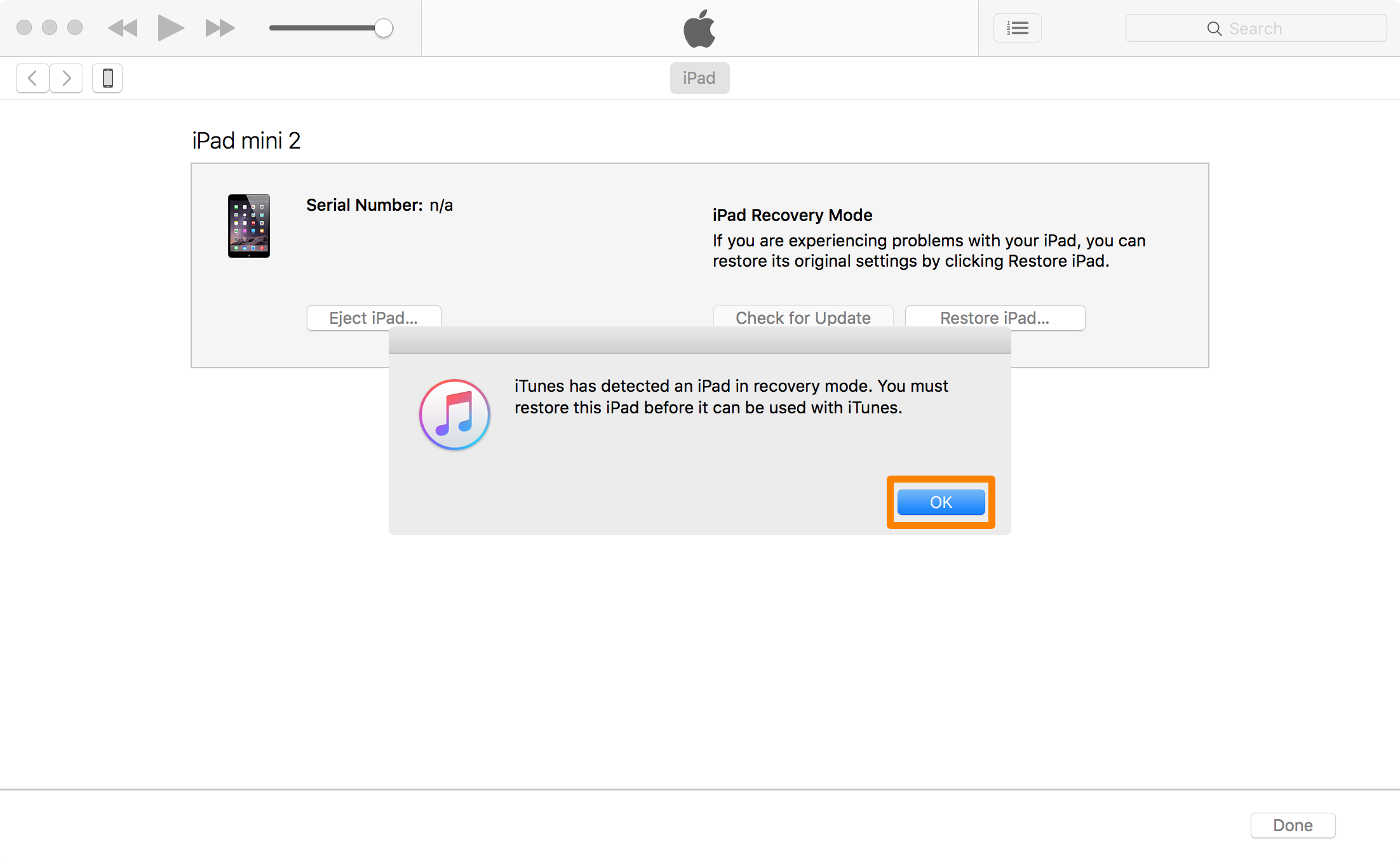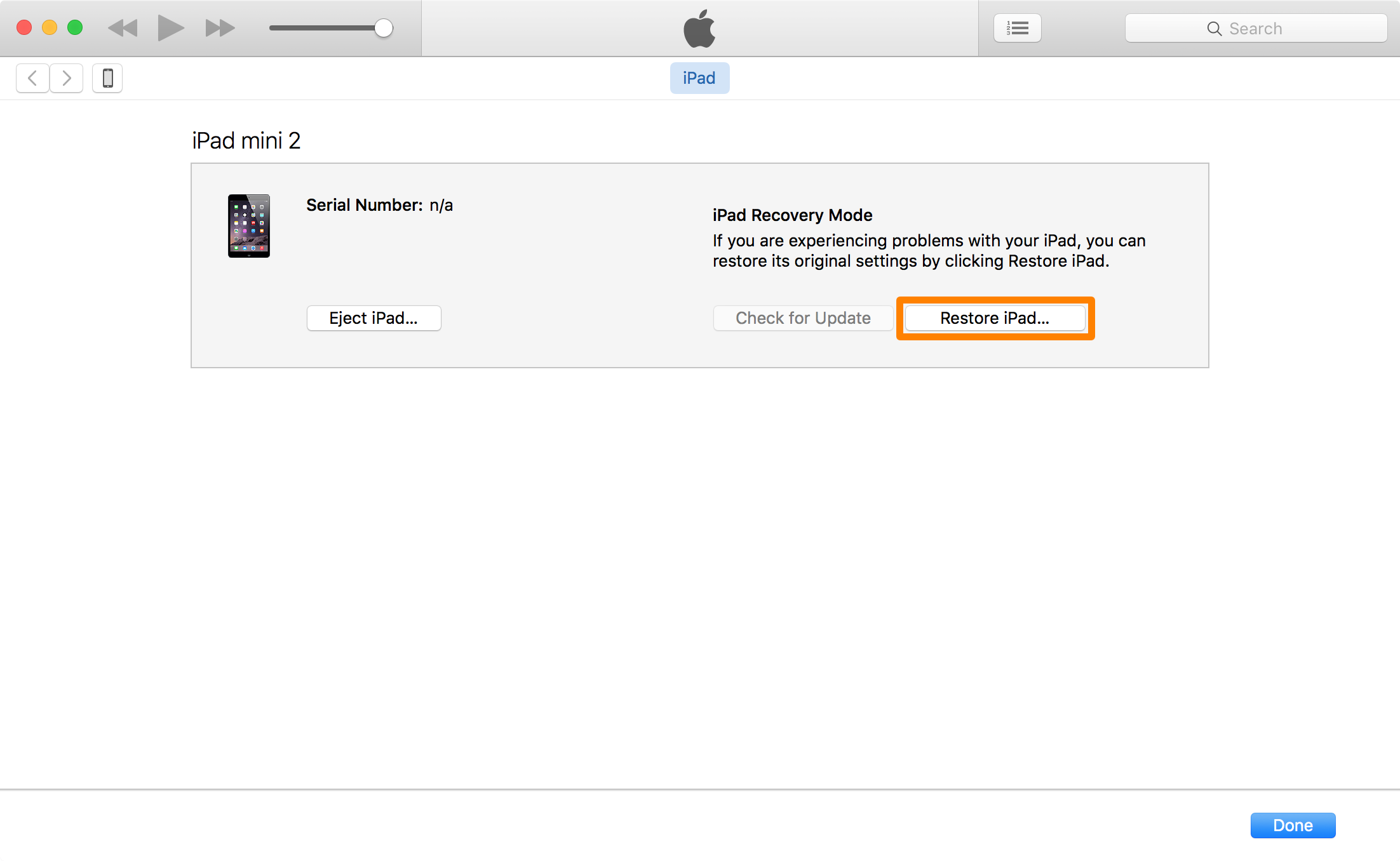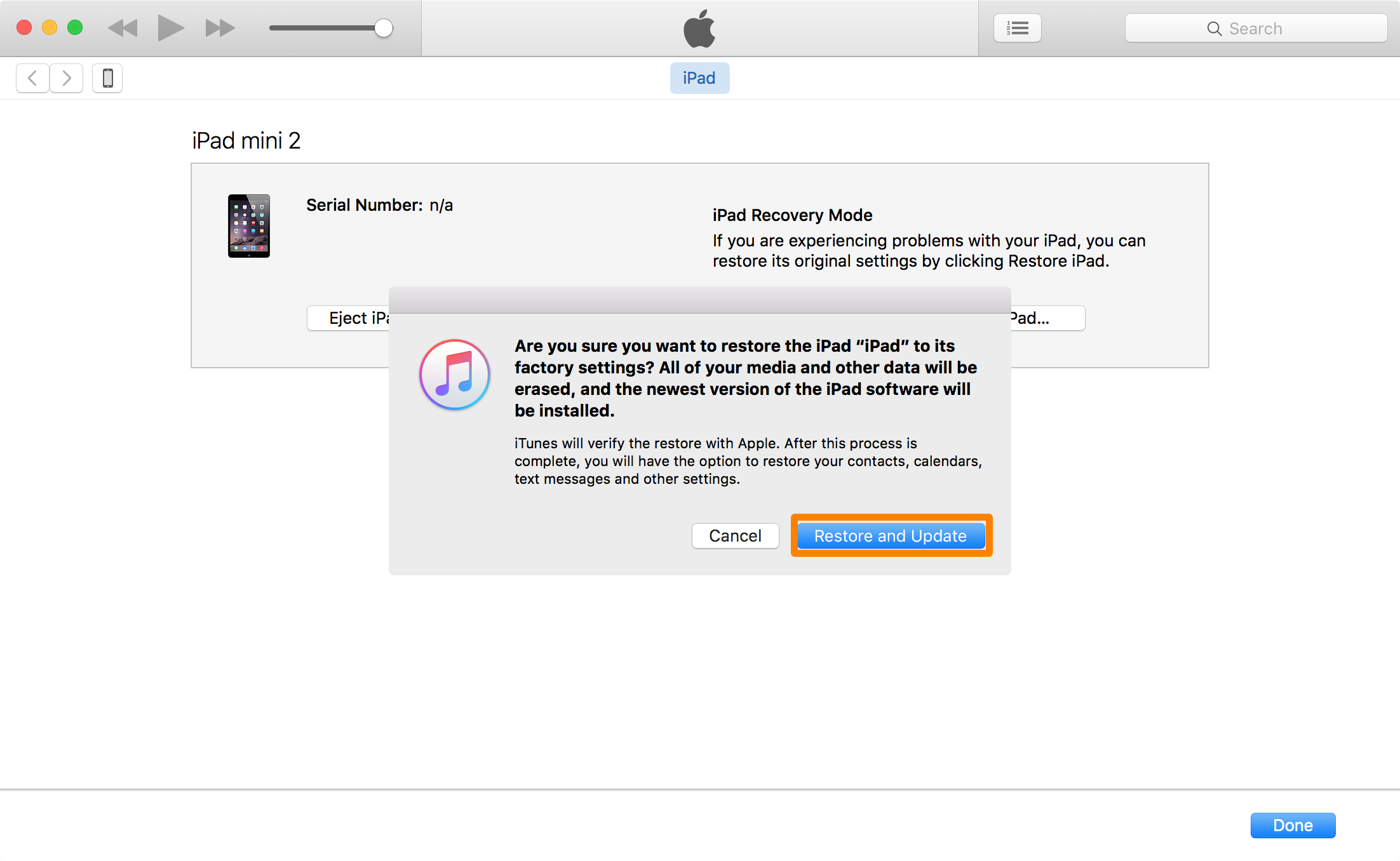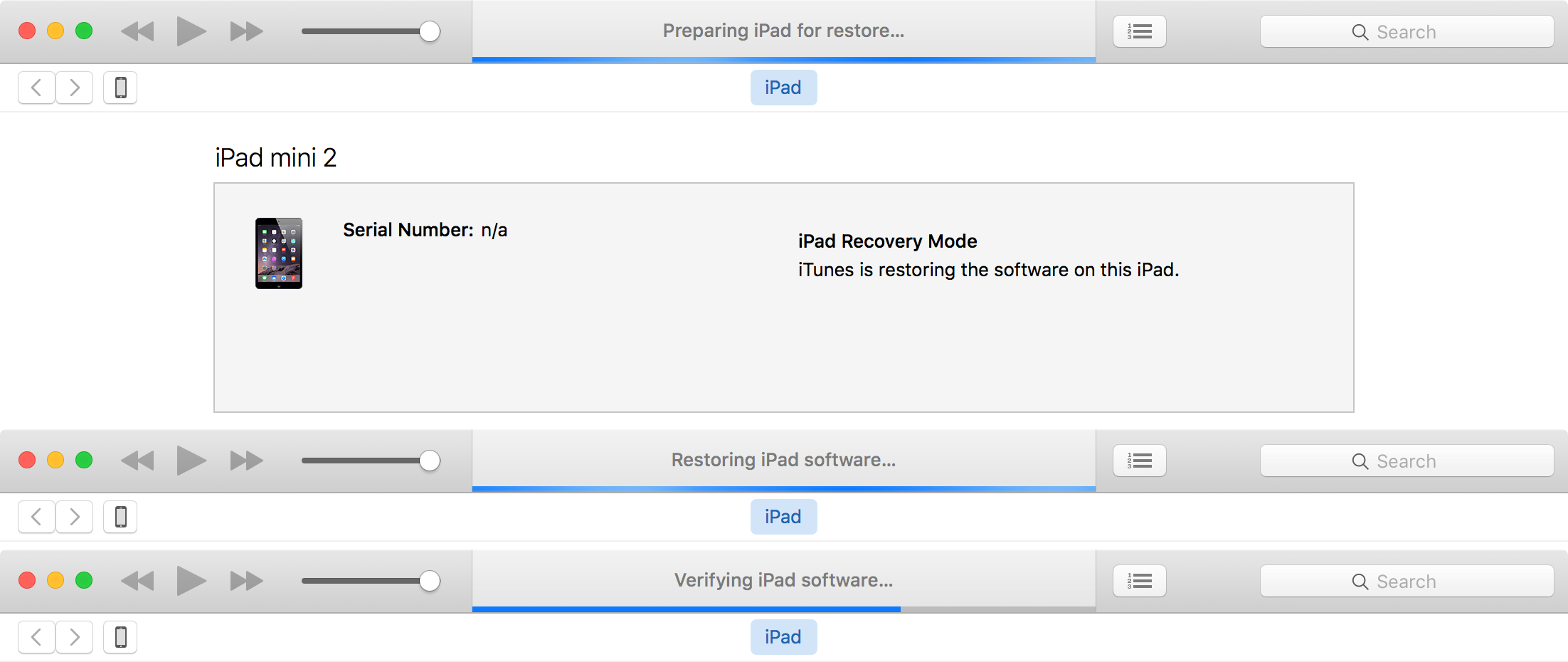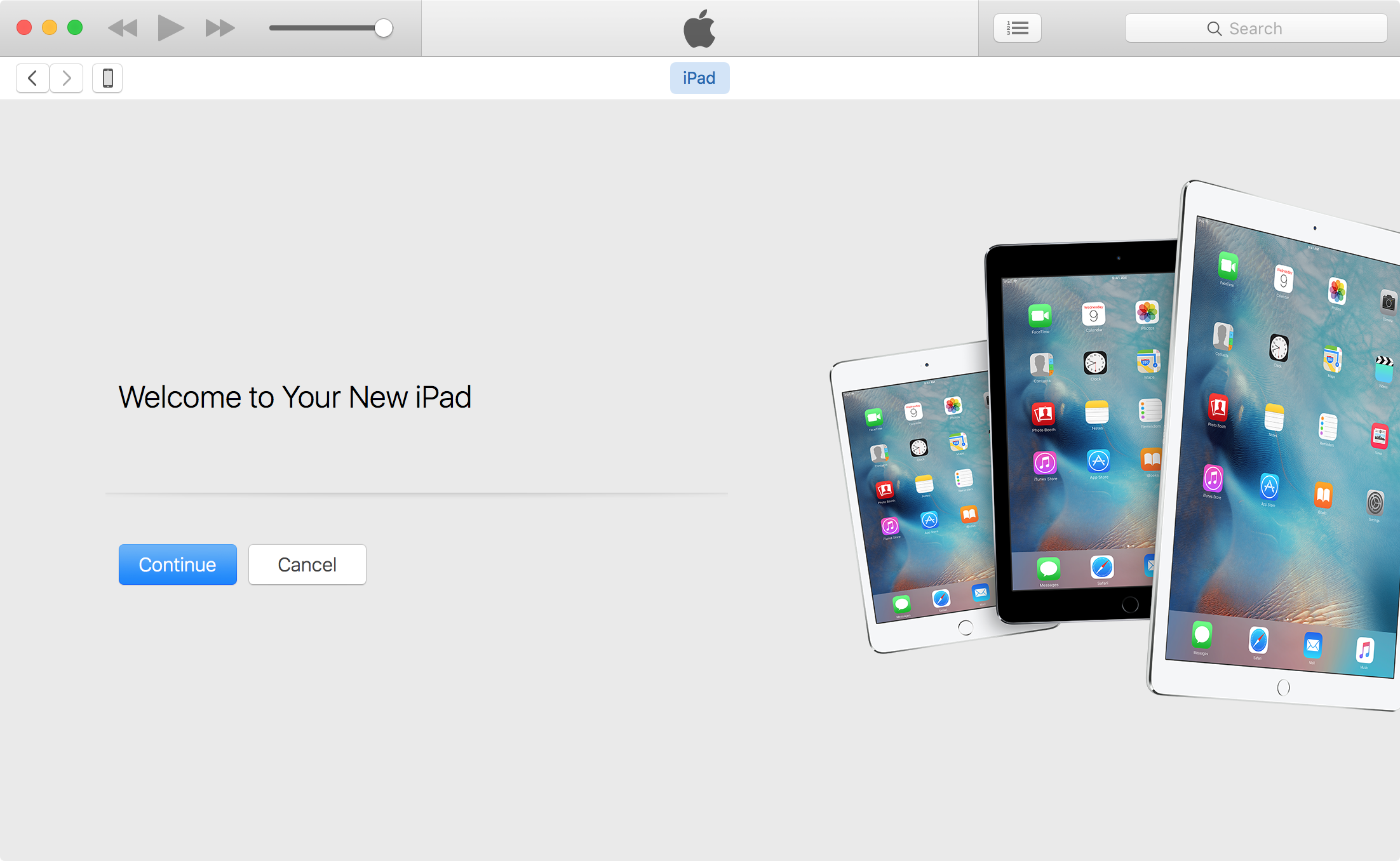#16. Increase or decrease text size
If you want to adjust the text size on your device for easier reading, then go to Settings and navigate to Display & Brightness > Text Size and adjust the slider to change the text size based on your preference. Please note that apps that support Dynamic Type will only adjust to your preferred reading size.
#17. Battery Percentage
By default, iOS displays the battery level in the top right corner of the status bar. You can keep track of the charge remaining in your iPhone more easily by enabling the battery percentage indicator, which displays the battery left in percentage. To display the battery percentage indicator, navigate to Settings > General > Usage and tap on the Battery Percentage toggle to turn it on.
#18. Close an app or multiple apps
To close or kill an app running in the background or force it to quit, double-press the Home button to access the new app switcher or multitasking tray and then swipe up on the app that you want to close. You can close multiple apps (up to 3 apps) at a time using multiple fingers.
#19. Move or delete an app on the Home screen
If you want to move the icons around on the screen, then tap and hold on the icon for a couple of seconds, and wait for all icons to wiggle. You can now drag and rearrange the icon. If you want to move the app to a different page, then you can drag it to the edge of the screen and wait for it to move across to the next page. To delete an app, tap on the little cross in the corner of the app icon to delete it. Press the Home button to stop the app icons from shaking.
#20. Do Not Disturb
Notifications and alerts ensure we don’t miss new information and events, but if you’re looking for something to silence your iPhone, whether you’re going into a meeting or going to bed, then enable the Do Not Disturb toggle in Settings. You can enable it manually by going to Settings > Do Not Disturb, and tapping on the toggle for Manualto enable it, or you can schedule it. When Do Not Disturb is enabled calls and alerts that arrive will be silenced, and a moon icon will appear in the status bar.
#21. Reachability
Reachability is a new feature introduced for iPhone 6 and iPhone 6 Plus that come with bigger screens to make it easier for one-handed use. Lightly tap twice on the Home button/Touch ID. This will slide the screen down so that you can reach UI elements in the top half more easily with your thumb. It stays in that position for 5-6 seconds giving you enough time to interact. When the screen pans down, it only stays down for one tap.
#22. Control Center
Control Center gives you quick access to the Camera, Calculator, AirPlay and music controls. It also gives you the ability to adjust the brightness, enable or disable system toggles such as AirPlane mode, Wi-Fi, Bluetooth, Do Not Disturb and Portrait Location Lock. To access Control Center, swipe up from the bottom edge of the screen.
#23. Flashlight
You can use your iPhone as a flashlight. Just swipe up from the bottom edge of the screen to access the Control Center, and tap on the torch icon to enable the flashlight.
#24. Apple ID without credit card
In case you’re not aware, you can create an Apple ID without a credit card so that you can use it to download free apps. Some parents create such accounts and top it up with iTunes gift card to control the spending on the App Store by their children.
Keyboard Tips
#25. Add An International Keyboard
If you need to communicate with your colleagues and family in different languages, the iPhone offers a one-tap solution to toggle between the different keyboards. To add an international keyboard, launch the Settings app and navigate to General -> Keyboard -> Keyboards > Add New Keyboard to add a new language to your active keyboards list. Once done, you simply have to tap on the globe icon beside the space bar on the keyboard to switch to another language.
#26. Add Special Symbol
Can’t find the € symbol on your iPhone or iPad’s keyboard? To insert this symbol, you simply have to tap and hold the $ key. You will be shown a list of alternate currency symbols, including €, to pick from. You can use the same trick to insert many other symbols like an inverted exclamation, longer hyphens,etc by tapping and holding the corresponding keys.
#27. Quick Way To Start A New Sentence
The iOS keyboard lets you add a period and start a new sentence by simply double-tapping the space bar. This trick is particularly useful while you type long paragraphs of text. To make sure this feature is enabled, go to Settings -> General -> Keyboard and check if the toggle for “.” Shortcut is enabled.
#28. Quickly Insert Punctuation
Many users tend to tap on the “123” key to view the list of numbers and symbols to pick. Once done, they tap on the “ABC” key to revert back to the alphabet keyboard to continue typing. You can do this a lot more quickly by tapping and holding the “123” key, and swiping on the keyboard to the punctuation mark you need in one single swipe action. Once you select the punctuation or symbol you want to add, release your finger, iOS will automatically revert back to the alphabet keyboard. So this saves you the hassle of switching between keyboards.
#29. Quickly type capital letters
If you’re in the middle of a sentence and want to type a single capital letter, you’d normally enable the cap lock key, type the letter and disable it again. But there’s a much simpler way: Tap on the Shift key and in one single action slide your finger to the key you want to type. When you release it, you’ll see that the Shift key is disabled again, saving you an extra tap.
#30. Quickly Change Domain Name Extension
The Mobile Safari browser comes with a handy .com key for users to easily suffix the domain name extension to the URL in the address bar. You can also use this key to add other extensions like .ORG or .NET. To do this, tap and hold the .COM key to view the alternate extensions to pick from. Interestingly, this list will also include specific country-code extensions if you have the corresponding languages added to your International keyboard list.
#31. Shake to Undo
Instead of holding the delete key to remove the typed text, you may simply shake the iPhone (once to your left and back). This will prompt you with an option to ‘Undo Typing‘. Tapping this button will automatically delete your recently typed text.
#34. Type smart quotes
The default quote key on the keyboard includes normal quotes, often called “dumb” quotes. But you can type in the curved variants of quotation marks (called smart quotes) by long pressing the quote key.